OfficeCalendar Support
Please note that you must be logged in to take advantage of the "Ask a Question" and "My Stuff" areas of our online support. You do not have to be logged in to view our online knowledge base. You can create an account and/or log into your existing account here.
|  | | How do Private and Confidential appointments and/or contacts within Outlook synchronize with OfficeCalendar? |  | | Question |  | | How do I keep someone from seeing certain appointments or contacts within my Outlook? Does marking the appointment or contact Private or Confidential have any effect? | | Answer | The OfficeCalendar synchronization process does take into consideration whether or not an appointment, contact, or task is marked as Private, Confidential, or Personal.
When to use the Private designation:
Let's say you needed to schedule something on your Outlook Calendar but you do not want other people in the office to see the details of this appointment. However, other people in the office still need to know if you have something scheduled at that time so they do not double-book you or schedule something else for you at that time. In this situation you would mark the appointment as Private. The Private appointment will synch to the OfficeCalendar database and others will see that you have something scheduled at that time, but they will not see the details of the appointment in question. The screen shot below depicts what your Private appointment will look like on another OfficeCalendar user's view of your calendar.
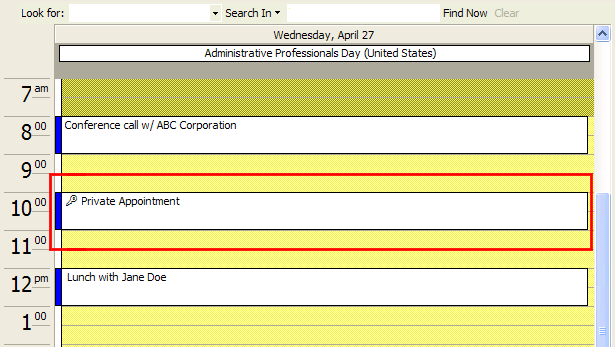
The Private designation may also be used for Tasks and Contacts.
When to use the Confidential or Personal designation:
Let's say you needed to schedule something in your Outlook Calendar but you do not want anyone else to know that you have anything scheduled. In this case you would mark the appointment as Confidential or Personal and the OfficeCalendar synchronization process would ignore it completely. To mark a calendar entry, a contact, or a task as Confidential or Personal, create the appointment, contact, or task as you normally would, but before saving it, choose File, Properties, and within the Sensitivity drop-down box choose Confidential or Personal. Now Save and Close.
| | Related articles | | | Back to Search Results |
|
|