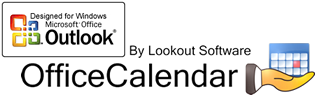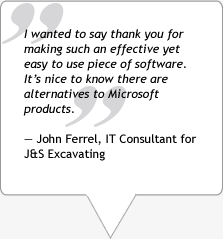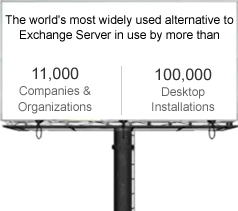[These instructions are for a locally installed OfficeCalendar Server and are not valid for an OfficeCalendar On Demand Server]
In some cases the OfficeCalendar Online synch may not complete after increasing/decreasing users. If when clicking the OfficeCalendar Online synch icon in Outlook (Globe icon) or the "Sync Now" icon from the "OfficeCalendar Online" tab of the administration console an "Online synch already started" message is returned that never seems to end you may need to restart the OfficeCalendar Server and Service.
First right click the OfficeCalendar Server icon in the windows system tray and choose "Quit".
Then restart the OfficeCalendar Server by going to "Start", right clicking "My Computer" and choosing "Manage". Then expand ("+") "Services and Applications" and highlight "Services". Locate "OcalService" and "Stop" and "Start" the service.
Upon reopening the Administration Console and clicking the "Sync Now" from the "OfficeCalendar Online" tab, a "Synch completed successfully" message should be returned and it should be synching properly again. |  |