OfficeCalendar Support
Please note that you must be logged in to take advantage of the "Ask a Question" and "My Stuff" areas of our online support. You do not have to be logged in to view our online knowledge base. You can create an account and/or log into your existing account here.
|  | | "NEW TIME ZONE DETECTED" message (after Daylight Savings Time) |  | | Question |  | | I received a New Time Zone Detected prompt after Daylight Savings Time. What does this mean? | | Answer | 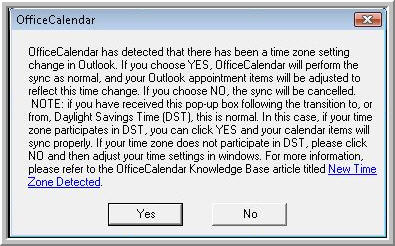
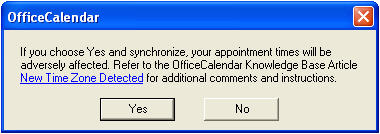
The "New Time Zone Detected" prompt indicates that the time zone settings have been changed since the last OfficeCalendar synch from that Outlook installation.
This prompt will appear after each observation of Daylight Savings Time due to Windows considering this change in GMT Offset to be a change to the time zone.
If you observe Daylight Savings Time:
-This is normal and you should be able to click YES and continue synchronizing.
If you do not observe Daylight Savings Time:
-Click NO, uncheck the Windows "Automatically adjust for daylights savings time", ensure all appointments display accurately, then try and resynch again.
****IMPORTANT TIP****
-As a recommendation, if the machine(s) were left running during the Daylight Savings Time transition, it's suggested the machine(s) get rebooted prior to clicking YES and resynching, to ensure the machine(s) fully register the time update. After the reboot, if the machine displays the correct date/time and the user's appointments still reflect accurately in Outlook, click YES to then allow the synch to process when the message appears again.
As a precaution, something you should do regularly anyway is to put a process in place to backup the local Outlook .pst files on each PC. This is typically simple to do manually, however, a quick Google search for "Outlook PST file backup" will return multiple results for tools capable of performing this automatically.
| | Related articles | | | Back to Search Results |
|
|