To change the name of your OfficeCalendar Online database you will need to contact Customer Service at 1-866-847-7512 during the business hours of Monday-Friday 9:00AM to 6:00PM (Central Standard Time) and request to delete your current OfficeCalendar Online database name. You may also contact Technical Support via our ticketing system (#113#). Once you have been informed by Customer Service Representative or Technical Support that the OfficeCalendar Online database name has been deleted login to the OfficeCalendar Administration Console and choose the "OfficeCalendar Online" tab. Next select the "Sync Now" button.
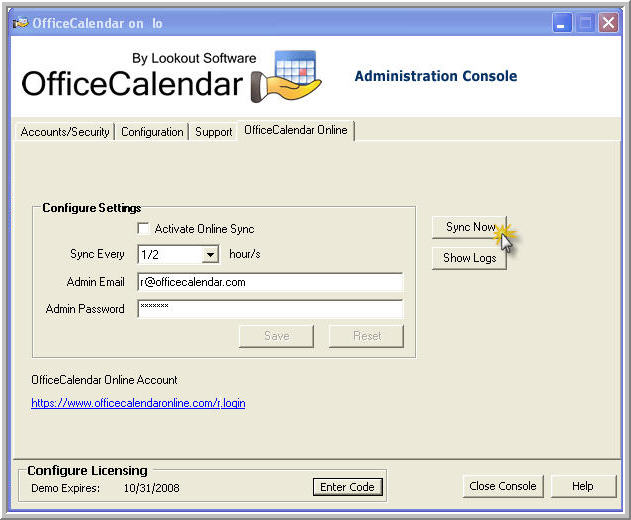
You will receive the message: "Online Synchronization completed with errors".

Note: For existing Customers select the "Setup Online Account" button.
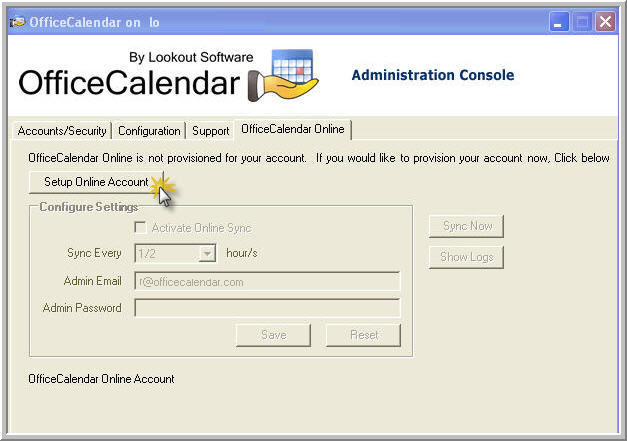
Note: For free trial users select the "Register Free Trial" button.
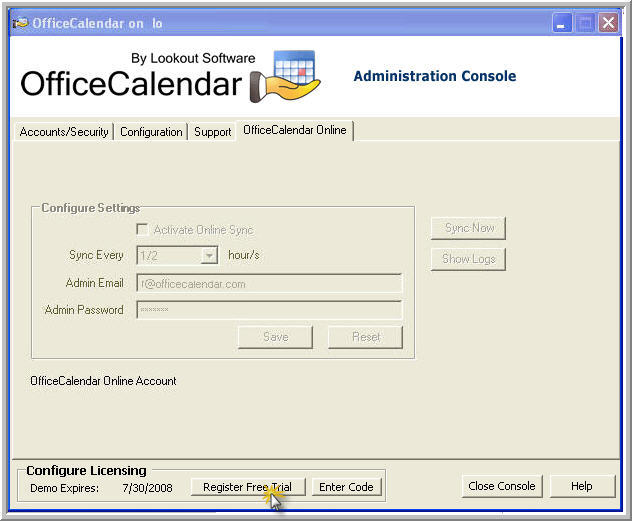
The OfficeCalendar Online Registration form will appear. Enter your desired "Database Name", your "Email Address" which the OfficeCalendar Account would be under and "Password" then choose the "Sign into existing account" option.
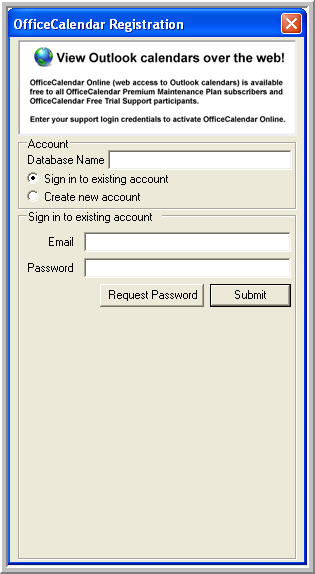
After submitting the form the "Online Account successfully created" message will appear.
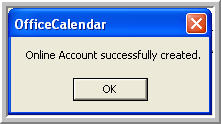
Click on the "Sync Now" button to send the OfficeCalendar Server's database information to the OfficeCalendar Online database. When logging into your OfficeCalendar Online Account you will be able to view your online calendar information. |