Starting with OfficeCalendar version 5.0.0.0. the OfficeCalendar Client will detect whether or not the current configuration is "Online" or "Offline". If the manually synchronize icon has changed to reflect an "X" then it will need to be set to "Online" before the particular OfficeCalendar Client will be able to synchronize either manually or automatically.
***OFFLINE***

***ONLINE***
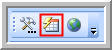
To set the OfficeCalendar Client back to the "Online" setting click the red "X" and select "Yes" when asked if you want to go back Online.
You can also click the Configure OfficeCalendar icon (hammer & wrench) to bring up the individual OfficeCalendar Client configuration settings. Select the "Online" radio option underneath the "Sync Settings" tab, choose "Online", then click "Apply" and "OK".
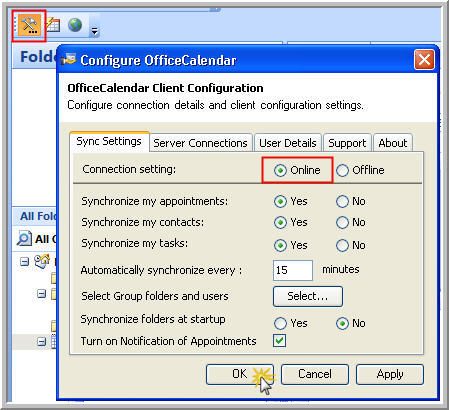
*****PLEASE NOTE*****
If it is determined that the OfficeCalendar Client frequently goes into the "Offline" mode by itself please review our online knowledge based article OFFLINE - OfficeCalendar goes to "Offline" status by itself (Local OfficeCalendar Server) as it discuses this issue in detail.
|