While OfficeCalendar will synchronize the view other user's Task folder(s), the users will not be able to make new entries nor edit/delete existing Task entries within their view of another user's Task folder. Outlook controls Task entries differently then Calendar and Contact items and while OfficeCalendar provides the ability to view other user's Task folders, direct modifications to another user's task list cannot be performed. The Tasks entries can be temporarily adjusted however upon synchronization the entry will return to its original state.
Therefore, starting with OfficeCalendar version 5.0.0.0., these check boxes are automatically grayed out within the OfficeCalendar Administration Console. While previous versions of OfficeCalendar allowed user's to select the "Write" and "Delete" options when configuring the OfficeCalendar user permissions, only the "Calendar" and "Contacts" folders could be updated by other users on their own machines. This functionality remains the same only these boxes are now grayed out to eliminate any confusion with the task synching ability when defining user permissions.
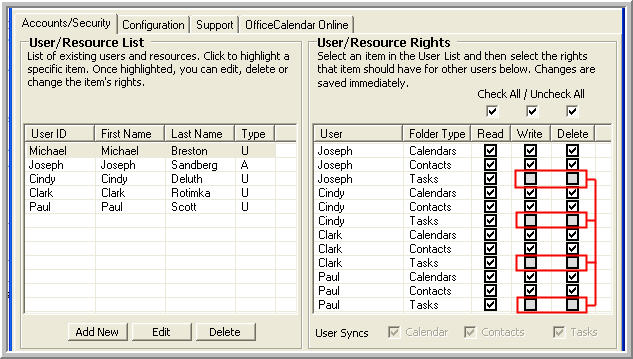
Please review the online knowledge base article entitled #28# as it addresses how to properly add a task to another user's task sub-folder in Outlook and synchronize this data with OfficeCalendar.
The process for adding tasks to another user's task list is also outlined in the OfficeCalendar Users Guide, which you can view online or download at http://officecalendar.fileburst.com/documents/ocuserguidev4.pdf Specifically you will want to refer to page 48. |