OfficeCalendar Mobile (OCM) synchronizes to the native "Calendar" applications provided by each respective mobile device (iPhone/iPad, Android, and BlackBerry). Below are some helpful steps for locating the synching calendar(s) on each device after synchronizing.
*Calendar(s) on iOS (iPhone/iPad/iPod Touch):
1) Open the Apple Calendar application.

2) Tap the "Calendars" button and checkmark the desired calendar to be viewed. The 'Calendar' will match-up with each users' personal Outlook "Calendar" while any other user calendars they have permissions to view are also selectable options. We suggest only checkmarking one calendar folder at a time versus checkmarking multiple calendars to layer overtop each other to ensure new appointments created on the device get placed into the intended calendar folder.
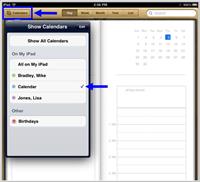
*Calendar(s) on Android:
1) Open the Android Calendar application.
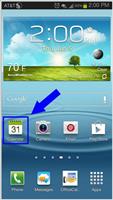
2)Tap the "Calendars" button (some Androids require clicking the device 'Menu' button when in the Calendar application and choosing "Calendars to View").
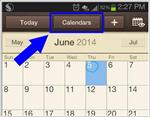
3)Locate the "Lookout" section of calendar folders (some Androids may list this with "LOS"). The 'Lookout' section of selectable calendar folders will show any/all available calendar folders for each user, displayed by their assigned 'Folder Display Name'. In the example below, the user is (John Smith) but also has permissions to see the calendar for (Mike Bradley) and (Lisa Jones). Like the iOS devices, we suggest only checkmarking one calendar folder at a time versus checkmarking multiple calendars to layer overtop each other to ensure new appointments created on the device get placed into the intended calendar folder.
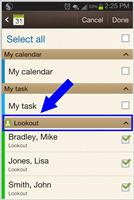
*Calendar on BlackBerry:
1) The BlackBerry devices don't allow for multiple calendar folders to exist within their native Calendar application, therefore OfficeCalendar Mobile cannot display other user calendar folders on the BlackBerry like it can for the iOS and Android devices. However the users' main Outlook calendar will still synchronize wirelessly with the default BlackBerry Calendar. |  |