OfficeCalendar Support
Please note that you must be logged in to take advantage of the "Ask a Question" and "My Stuff" areas of our online support. You do not have to be logged in to view our online knowledge base. You can create an account and/or log into your existing account here.
|  | | Colors assigned to Outlook Appointments, Contacts, etc. not synchronizing properly |  | | Question |  | | Why won't the colors I assign to Outlook items (i.e. appointments, contacts, etc.) synchronize properly? | | Answer | OfficeCalendar can synchronize the colors users assign to entries, however the titles of the color categories must matchup across the users' Outlook settings for those to synchronize. By default Outlook assigns titles to each color (i.e. "Red Category"). If users then manually change/edit their own color labels the OfficeCalendar synch cannot automatically change OTHER OfficeCalendar Client users' Outlook to reflect those same names, therefore the color labels will not synch.
If users wish to synch the color categories after they've been adjusted, they'll simply need to manually adjust the Outlook color category names to match up across each machine so when the OfficeCalendar Client can synch the colors to all users' views as well.
For example, if two users each have their orange category set to the default name of "Orange Category" and they've never edited this, then OfficeCalendar will synchronize the color just fine. However if a user then goes in and changes their own "Orange Category" name to now represent "Vacation", the other users must also then change the name of their own orange category to "Vacation" in order for the OfficeCalendar Client to be able to recognize it and synch it (see image below).
The OfficeCalendar Client synch process cannot forcibly adjust another users' Outlook color category titles/labels which is why the colors cannot synchronize unless the names of the colors matchup in the Outlook settings across all machines involved.
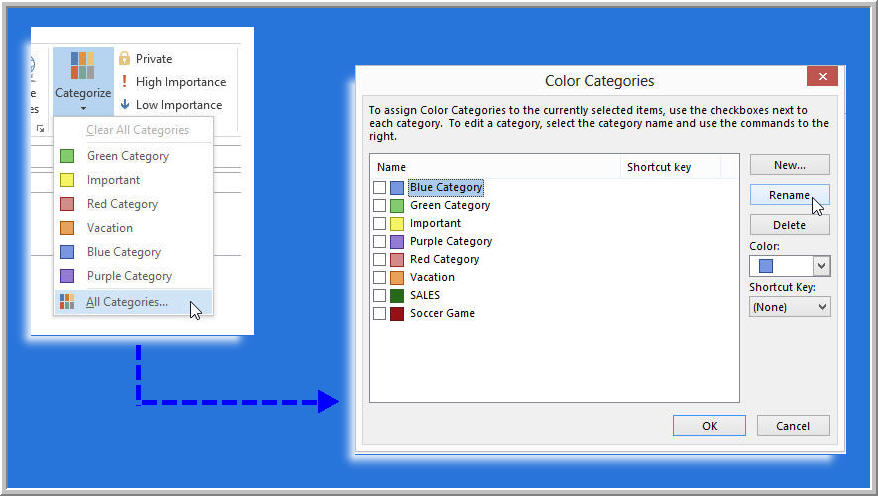
| | Related articles | | | Back to Search Results |
|
|