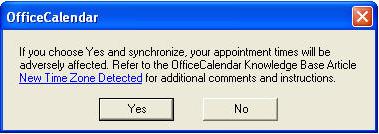
If it is NOT after a Daylight Savings Time change this warning will occur if a user manually changes the time zone setting within his Windows Time & Date settings, or within Outlook. Because Outlook uses UTC time for appointments, and adjusts the time for appointments using the time zone offset configured locally on each computer, changing a time zone setting on one computer within an OfficeCalendar installation will physically adjust all appointment times within Outlook.
Therefore, if an OfficeCalendar user performs a synch in one time zone, and then changes the time zone settings and synchs again, all appointments within that user's Outlook will be altered. This would include all appointments in any sub-calendar folders, so if the user has permissions to edit calendar entries within someone else's sub-calendar, this could effect the times and dates of not just the synching user's Calendar, but also the calendars of all other users to which the synching user has edit rights.
In the case of mobile users who travel frequently and rely on Outlook for scheduling information, rather than change the time zone setting to match a destination, it is recommended that the dual time zone feature within Outlook is used. This allows a user to view two time zones side by side. To set up dual time zones within Outlook, go to Tools, Options, select the Preferences tab, Calendar Options, Time Zone button and add a second time zone. Now when you view the calendar in a day planner format, you'll see two time zones displayed.
Additional tips and information about Outlook and time zones can be found at http://www.slipstick.com/calendar/timezone.htm
|  |